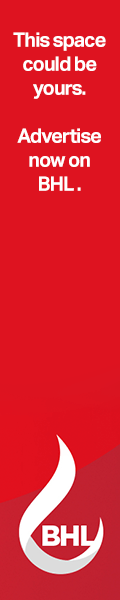Blog Administration
A Note on Our Comment System
A few people have mentioned to me that they have had difficulties signing in to our comment system, or getting that system to display their name correctly. We’re using the Disqus comment system, a piece of add-on software that works with WordPress. It’s got a lot of nice features over the default system, but it can be a little bit tricky to get started with. I’ll post a brief tutorial here. If you want more information, you can look at Disqus’ knowledge base here.
So here’s what you do. Go to the comments section of any post, and scroll to the bottom of the screen. There, you’ll find a box in which you can type your comment. Or, if you want to respond directly to something another commentator has said, you can scroll to their comment and then click the “Reply” button, and a text box will appear there.
Type your comment as usual. If you’ve never commented before, on the bottom right corner of the text box will be a button that says “post as.” Click it, and a list of options will pop up. These are various ways of “signing in” to the comment system. You can sign in with your Facebook account, your Google account, or a Disqus account. Signing in with Google or Facebook is probably the easiest thing to do, but it gives you limited functionality compared to signing in with a Disqus account. So the best thing to do is to select Disqus and then register for a Disqus account. It’s free, and they don’t spam you. Once you do that, you can set your username and avatar to whatever you want.
If you’ve already logged in with Google and don’t like the way your name is displaying, you can click “logout” above and to the right of the text box. Then the “post as” button will show up on the bottom right, you can create a Disqus account, and set it up however you want.
That should do it. Disqus comments support limited HTML functionality. So you can surround text with “<I>” and </I>” to put it in italics, “<blockquote>” and “</blockquote>” to block quote it, “<B> and </B> to put it in bold, etc. You can edit your comment, and if you go to your “Dashboard’ at the Disqus website, you can delete them and do much more too.
Have fun!